7 Best Voice Over Software in 2025, Free & Paid




 3.7
Votes: 3
(Rated: )
3.7
Votes: 3
(Rated: )
Thanks to technological progress, wider audiences now have access to the once exclusive jobs. For example – voice acting! Or maybe you just want to record your comments over some news clips. Either way, you no longer need a fully stacked studio – a decent home setup can take you further than you think.
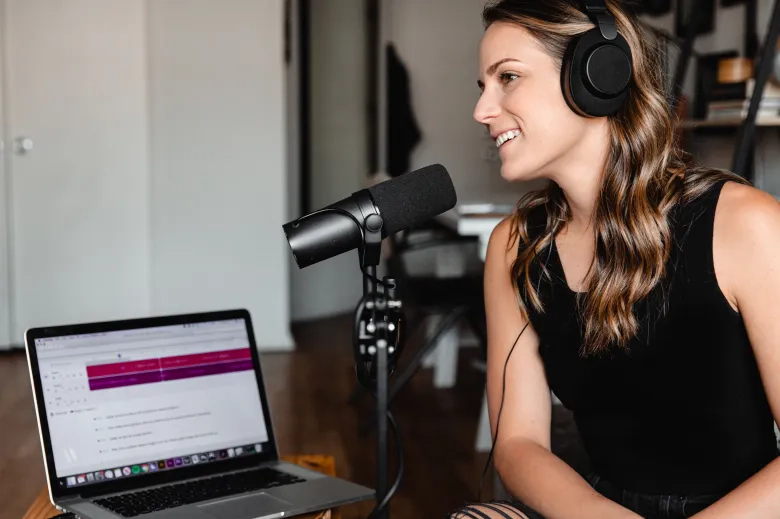
In this article, we will present some great software for voice over recording. Choosing a microphone and other hardware warrants its own discussion. Besides, even high-end hardware will be of little use without proper programs to work with.
Here you will find our list of the top voice over apps for PC and Macs. We will also show how to record a voice over with one of them. Without further ado, let’s dive into our reviews.
2. Software Comparison Chart
3. Best Voice Over Apps for PC
4. Best Voice Over Apps for Mac
5. How to Add Voice Over a Video
6. Frequently Asked Questions
3 Best Voice Over Software
Clipify

Clipify is an all-purpose video editor, designed for casual users. Its toolkit will allow you to perform many forms of basic and advanced editing, from trimming to color grading, in a few clicks. Recording and processing a voice track for your footage is also uncomplicated. Clipify’s combination of accessibility and technical prowess is what makes it great voice over recording software for Windows.
Audacity

Audacity is an open-source software available for Windows, Mac, and Linux. This is a free voice over software, but it offers a very decent pack of features regardless. It can crop, normalize, process audio with external plugins and do anything most of the audio editing apps on the market can. It can also work with an audio interface or a USB mic to capture your voice and edit it right away.
Logic Pro

Logic Pro is among the best voice recording software available for Mac. It is often used for recording music, podcasts, and voice overs. It takes some time to familiarize yourself with the ins and outs of the program, but it is incredibly versatile and comes with a suite of outstanding plugins. Connecting Logic to an audio interface or USB microphone will also cause no problem.
Best Voice Over Software Comparison Chart
| Features | Clipify Download | Audacity Download | Adobe Audition Download | Windows Voice Recorder Download |
|
GarageBand Download | WavePad Download |
|---|---|---|---|---|---|---|---|
| Best for | All-round video editing | Recording and processing sound for free |
All-encompassing sound editing | Capturing audio on Windows | Advanced audio editing on Mac | Basic audio editing on Mac | Applying special effects to audio |
| User-friendly | |||||||
| Video inclusion | |||||||
| External plug-ins | |||||||
| Compatibility | Widows | Windows, Mac, Linux |
Windows, Mac | Windows | Mac | Mac | Windows, Mac, Linux |
| Price | Free; PRO version for $42.00 |
Free | From $20.99 per month |
Free | $199.00 | Free | Free |
| Final score | 9.3 | 8.3 | 8 | 7.6 | 9 | 8.6 | 8 |
Best Voice Over Software for PC
Windows users have a luxury of an extremely wide variety of available software. To spare you the tedium of checking them all one by one yourself, we have gathered some great picks below.
Clipify
- Direct audio recording
- Webcam feed capture
- Basic and advanced editing tools
- Clear and intuitive interface
- Lenient system requirements
- No external plugin support

Audacity
- Supports external VST effect plugins
- Open-source and completely free
- An extensive editing toolkit
- Available for Windows, Mac, and Linux
- Lightweight and undemanding
- The interface has a learning curve
- No nondestructive editing support

Adobe Audition
- Video track import support
- Audio restoration and enhancement
- Handy visualization features
- Adherence to TV and movie audio standards
- Steep learning curve
- Pricey subscription

Windows Voice Recorder
- Very straightforward recording process
- Compatible with most Windows Devices
- Easy file sharing and cloud storage
- Setting up external devices might get tricky
- Exports audio only in WAVE format
Best Voice Over Software for Mac
Mac can’t boast a variety of available programs as large as that for the Microsoft OS. However, Apple users can enjoy more apps designed specifically for Apple hardware. Here’re some of the best:

Logic Pro
- Video incorporation
- Audio plugins support
- High-fidelity recording and rendering
- Easy to master for GarageBand users
- No subscription required
- Some tools are not intuitive
- Issues with third-party plugins
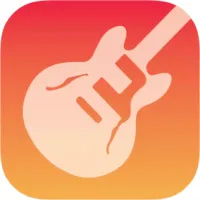
GarageBand
- Easy recording and editing
- Allows using external microphones
- Supports external plugins
- Comes free with Apple devices
- Extra features can be confusing
- Project files take a lot of space

WavePad
- Easy audio recording
- Parallel editing of multiple files
- Text-to-speech feature
- Completely free for personal use
- Requires prior knowledge of editing
- No video track import
How to Add Voice Over to a Video
Now let’s see one of the best software for voice over in action. We’ll show you how to record a voice over using one of the top picks on our list – Clipify. Here’s what you need to do:
Step1. Install the Program
Click the button to get the installation file of Clipify. Launch this file and follow the installation wizard instructions. Once all is set up, run Clipify from the desktop icon.
Step 2. Open the Footage
Create a new blank project, then click Add Videos and Photos to open your video with the file browser. You can just drag and drop your video directly to the timeline from a folder.
Step 3. Record the Audio
Double-click the recorded audio track. A window will pop up, where you can start/stop the recording and adjust the audio input quality. To record a voice, make sure the mic is on, click Start Recording, say your lines, and click Stop to record a sample. Then click Add to Project, and your sample will appear on the timeline.
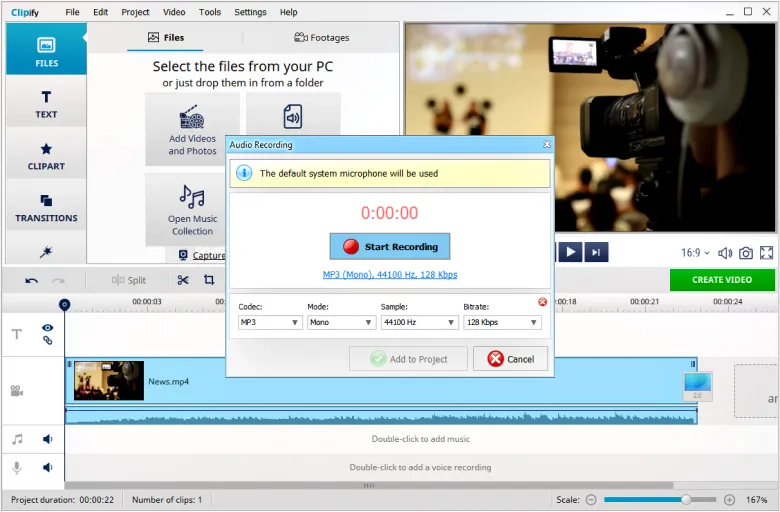
Make your voice heard and performance properly captured
Step 4. Edit the Sample
Move your recording on the timeline to where it is supposed to be. Then right-click on the sample to use other tools to trim the length and adjust the volume.
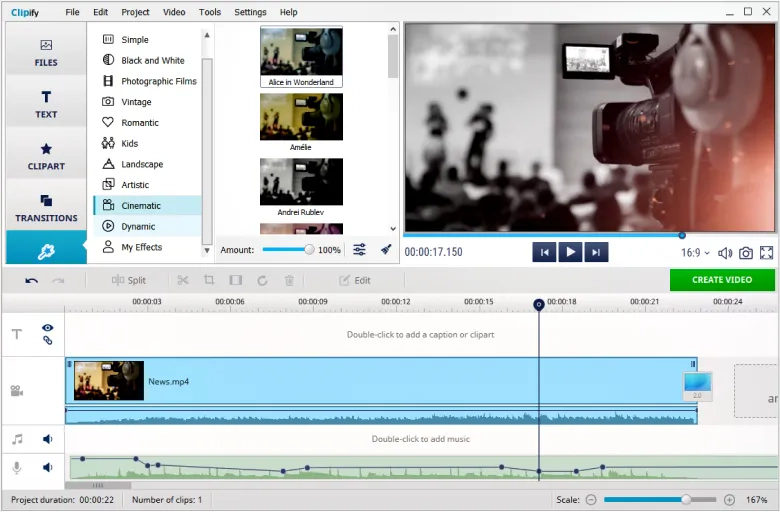
Make your audio sound loud, clear, and on time
Step 5. Save the Result
Once everything is in order, click the Create Video button and choose the export option you need. You can render your video for specific gadgets or hostings, like YouTube.
Now you know how to voice over your video with Clipify! Furthermore, you may enhance the video with creative effects from a built-in library, add subtitles or graphics, perform color grading, and do other kinds of editing.
Wrapping Up
The options on this list of voiceover programs cater to every user, whether you need to make a professional or a home video on PC or Mac. Some apps offer more effects and processing tools. Others are quick and easy to use. Clipify allows you to record an audio track straight into the timeline. Now it is up to you, you see which one best meets your level of expertise and ambition.
FAQ About Voice Over Software
Which Software is Used for Voice Over?
Here’s a list of the best voiceover software in our opinion:
Clipify
Audacity
Logic Pro
Windows Voice Recorder
Adobe Audition
GarageBand
WavePad
For a more detailed comparison, you can go to the table right here.
What is the Best Software for Voice Acting?
Professional voice requires a top-tier DAW. Here’s high-end voicing software that we recommend:
Logic Pro
Adobe Audition
Pro Tools
Cubase
Studio One
How Do I Do Voice Over On My Computer?
For starters, you need a fitting program, such as Clipify. Here’s how to record a voice over with it:
1. Run the program and create a new project
2. Upload a video you want to speak over
3. Double-click the voice recording track
4. Move and edit your audio sample
5. Click Create Video to export the voiced clip
For more in-depth instruction, you can go to the guide right here.
Do it with an easy and all-round video editor!

