How To Remove Text From a Picture: 9 Easy Ways




 5.0
Votes: 2
(Rated: )
5.0
Votes: 2
(Rated: )
You’ve come across an image that you’d like to use in your work, but it has a text prompt that ruins that picture? That’s no big deal! Erasing such text is just as easy as getting rid of any other blemish. Keep reading, and you will learn to remove writing from a picture in a minute! Just make sure that you have all the right to use the image in the first place.
In this guide, we will explore various software that will help you erase text from images. We’ll also provide a comprehensive step-by-step guide for one of them. No matter how much prior experience in photo editing you have, you’ll get the necessary tools and knowledge of how to remove words from a picture. So, let’s begin!
1. Easiest way to remove text from picture
2. Text erasers for mobile devices
3. Online photo editors to remove texts
4. Frequently asked questions
Easiest Way To Remove Text From an Image on Your PC
There are plenty of tools that can help you erase texts, but if you want a really easy one, then we recommend taking a look at PhotoWorks. With its AI-powered features, such as the content-aware Healing Brush, the automatic Patch, or the flexible Clone Stamp, you can get rid of any unwanted writing. Erasing texts, or any unwanted objects for that matter, is as easy as a few clicks! And further image enhancement is achievable with over 200 one-click filters and effects, 3D LUT and LAB color presets, and other features.
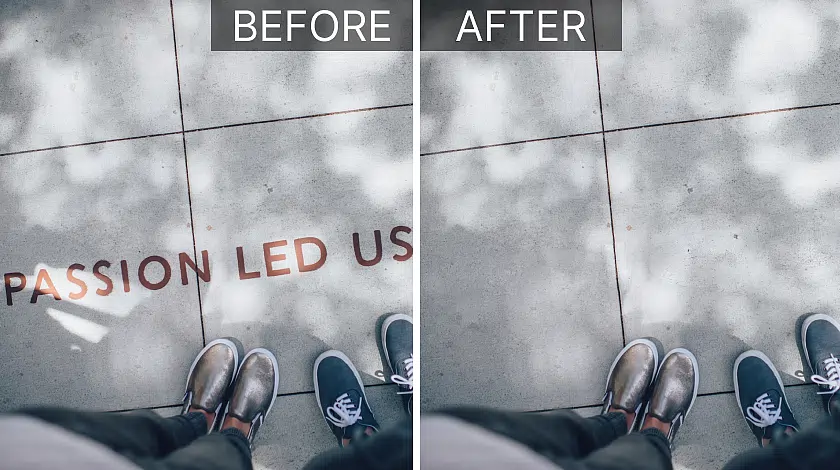
No more writing on the wall, more creative freedom
Want to edit annoying text out of your images?
Download PhotoWorks and do that with ease!
How to Remove Text From a Picture on Desktop
If you have armed yourself with PhotoWorks, then let’s put it to use. This software will help you get rid of unwanted text in a few moments, just follow the steps below.
Step 1. Open Your Photos
Run PhotoWorks and open the picture with the text you want to remove. You may either click the Open Photo button, or just drag a picture into the program window.
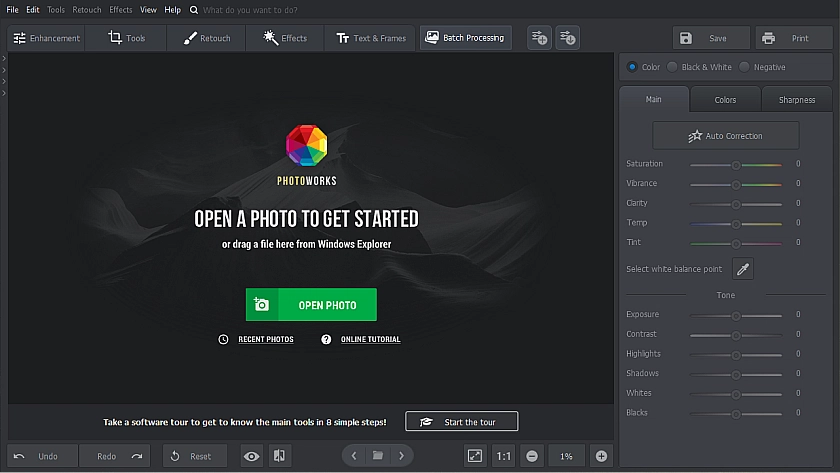
Load your image in PhotoWorks
Step 2. Select the Healing Brush
Go to the Retouch tab, and pick the Healing Brush from the list. Adjust the size, feather, and opacity for more precision.
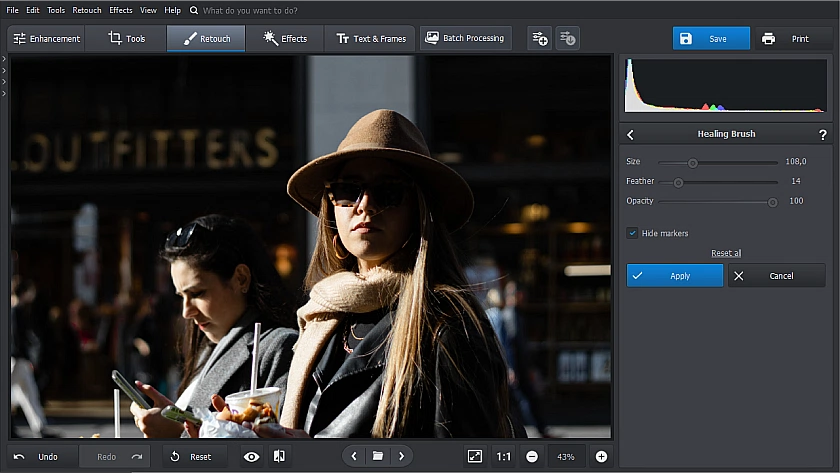
Pick and adjust the Healing Brush
Step 3. Brush Over the Text
Highlight the letters with the brush. Then let the program do the calculations and check the result.
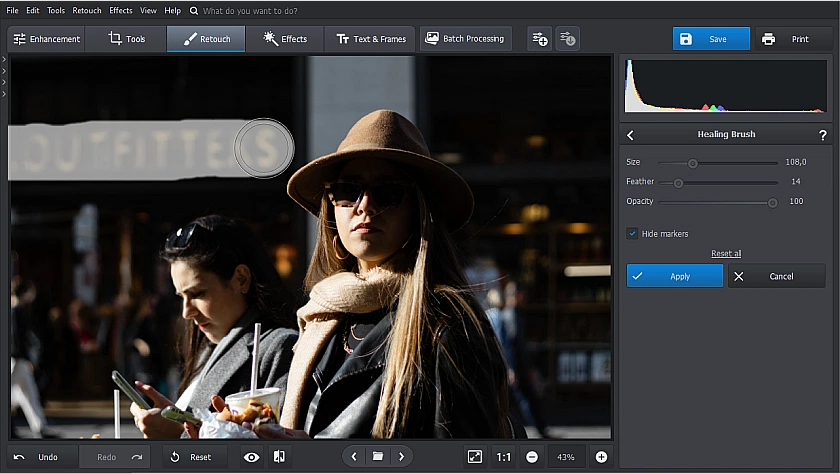
Carefully paint over the writings
Step 4. Save Your Work
If everything looks alright, apply the changes and save the picture. You can export the photo as a JPEG, PNG, BMP, or TIFF.
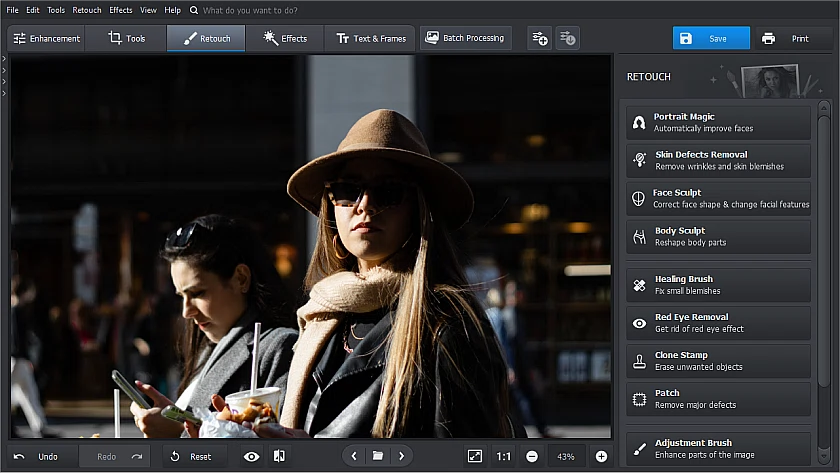
Export your text-free picture
Want to delete any text from your photos with ease?
With PhotoWorks you can do that in a snap!
How to Remove Text From a Picture on iPhone or Android
There is a wide range of mobile applications available for various purposes, including photo retouching. Here are a handful of well-acclaimed apps that you can try.
Snapseed
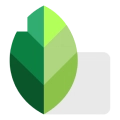
Snapseed is a game-changer in mobile photo editing that allows you to remove texts, captions, added dates or anything else in a few swipes. All essential tools, such as Healing Brush and Patch, are a part of the package. Snapseed provides a seamless editing experience, and its intuitive controls make it a go-to choice for both amateur photographers and professionals looking to enhance their photos on the go.
Photoshop Fix
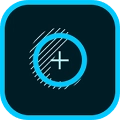
Photoshop Fix is a powerful photo editing app that lets you effortlessly remove texts of any kind, fix blemishes, and make stunning edits, just like in desktop Photoshop. The app also offers precise control over colors, exposure, and perspective, allowing you to perfect your photos with ease. Whether you are a rookie or a pro, Photoshop Fix is worthy of your attention.
TouchRetouch
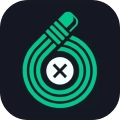
TouchRetouch is a must-have app for anyone who wants to easily remove texts, dates, or other unwanted elements from their photos on the go. With its smart and user-friendly interface and easily accessible Clone Stamp and Healing Brush, TouchRetouch allows you to effortlessly erase objects, blemishes, and distractions from your images.
How to Remove Text From a Picture Online for Free
In case you're wondering how to remove text from a photo with no app at all, web-based services are coming to your aid. You can access these tools from any device with a stable Internet connection.
SnapEdit

SnapEdit is a laser-focused online app designed first and foremost for removing objects from photos using AI. It offers a very simplistic workflow – upload a picture you want to clean up, paint over the text or unwanted object, and download the result. Although SnapEdit is a one-trick pony, it excels at what it does and works as a great text remover.
Cleanup.pictures

Cleanup.pictures is a fantastic online service that allows you to erase texts from photos. Since it specializes in photo restoration and retouching, you can also undo a lot of damage and upscale your images. However, its free version is rather limited – advanced features are locked, and image resolution is capped by 720p.
Cutout.pro
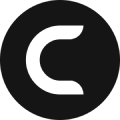
Cutout.pro is a powerful online tool that utilizes advanced algorithms and intuitive interface, so you can easily remove parts with text, isolate objects, and create clean and professional cutouts in just a few clicks. It also offers features like upscaling and AI image generation.
Inpaint

Inpaint is a remarkable photo editing tool that specializes in removing unwanted elements from your images. Whether it's text, people, or any objects, Inpaint's advanced algorithms intelligently analyze your photo and seamlessly erase the unwanted elements. Inpaint is also available as a desktop application.
PhotoRoom

PhotoRoom automatically removes unwanted text elements from your photos, allowing you to generate clean and eye-catching images in seconds. Thanks to advanced AI technology, PhotoRoom is a fantastic web app that simplifies the process of creating professional-looking product photos.
Conclusion
Taking words off a picture might seem a complex task at first, but you can easily do it without Photoshop or any other mastodon of a program. There are many methods, ranging from all-in-one apps to tools with a single core feature. So pick yours based on your skill, goals, and wallet.
If you are looking for a perfect balance of functionality, price, and user-friendliness, PhotoWorks may be the best choice for you. If you need a tool for editing on the go, then Snapseed, Photoshop Fix, and TouchRetouch are at your service. And if you need to remove text and need no other features, web tools like SnapEdit or PhotoRoom are the way to go.
Frequently Asked Questions
To achieve that, you require a photo editing app with a proper tool set. With PhotoWorks you can do this:
1. Open your photo
2. Select a healing brush from the Tools tab
3. Adjust the brush size and feather
4. Paint over the unwanted text
5. Apply changes and save the result
PhotoWorks is equipped with AI-powered features that can get rid of unwanted text. With them, you can seamlessly remove text and other objects with ease, regardless of your skill level.
You can use application that have a dedicated feature:
● Snapseed
● Photoshop Fix
● Touch Retouch
To learn more about these apps, you can follow the link.
To edit the text out of your photos on a desktop computer, use PhotoWorks. If you are using mobile devices, then give Snapseed or Photoshop Fix a try.
