Remove Double Chin in Photo Editors or Mobile Apps




 3.3
Votes: 6
(Rated: )
3.3
Votes: 6
(Rated: )
Did an unflattering double chin ruin your stunning shot? Such a flaw can go unnoticed during a photo shoot. It may also become a real disappointment if it occurs in a single-take photograph, such as your wedding or graduation.
Want to have gorgeous portraits without a double chin?
Click the button below to get started with a powerful yet easy chin fixer!
Read on to find out why you end up with a double chin in your photographs and get some helpful tips on how to avoid it. We’ll also share with you how to fix this flaw step by step on portraits you’ve already taken using 4 handy tools for any device. Without further ado, let’s jump right in!
What Causes a Double Chin in Photos
How to Avoid a Double Chin in Portraits
How to Edit Out a Double Chin
FAQ
Main Reasons of Double Chin in Photos
Before we get to the secrets of avoiding and retouching a double chin, let’s find out why our jawline looks unflattering in images while it usually appears normal in the mirror. Here’s what you may do wrong during a photoshoot that leads to this not-so-pretty look:
- Having your photo taken from below.
- Drawing your head back.
Tips to Avoid Double Chin in Pictures
Once you’ve figured out why you might get a double chin, it’s easy to guess the ways to avoid it. Here are two key techniques that will prevent you from getting an unattractive jawline in your future photographs:
- Raise the camera higher when taking selfies.
- Bring your chin straight out towards the camera and tilt your upper body forward.
- Darken your double chin with makeup contouring products to make it less noticeable.
How to Get a Sharp Jawline in a Photo: Top Programs
Want to learn how to edit out a double chin on your photographs? You'll need a photo editor for this task. Since there are lots of programs on the market, we’ve selected 4 software options for various devices and skill levels to ease your choice. You’ll also get step-by-step guidance on how to remove a double chin in each app.
Way 1. How to Get Rid of Double Chin in Photos with PhotoWorks
Searching for a program that is both easy to use, even for newcomers, and powerful enough for experienced photographers? Check out PhotoWorks. This user-oriented photo editor for Windows and Mac lets you retouch your portraits in a flash thanks to AI and one-click features. It also comes with efficient pro-level tools for advanced editing. To get started, hit the button to download the installation package and follow the steps below.
Step 1. Upload Your Photograph
Run the software after installing it on your computer. Drag and drop your portrait into the program.
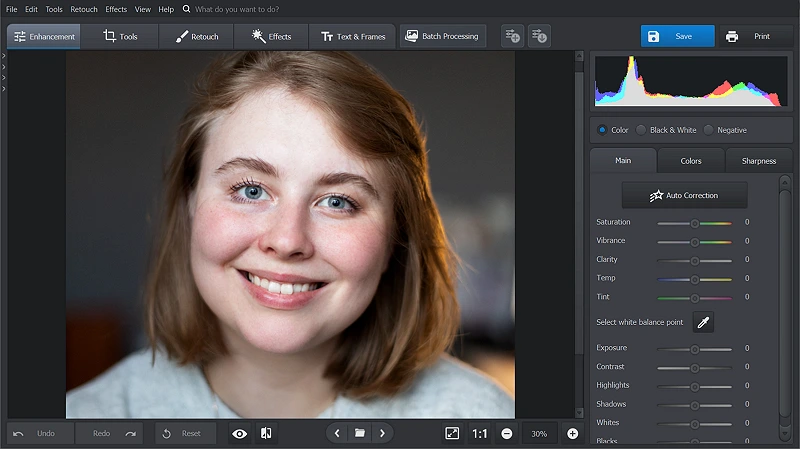
Open your image in PhotoWorks to start editing
Step 2. Get Rid of Double Chin Crease
Go to the Retouch tab and pick Healing Brush. Adjust its feather and size for more fine-tuning. Paint over the crease on the chin to hide it. Then, click Apply.
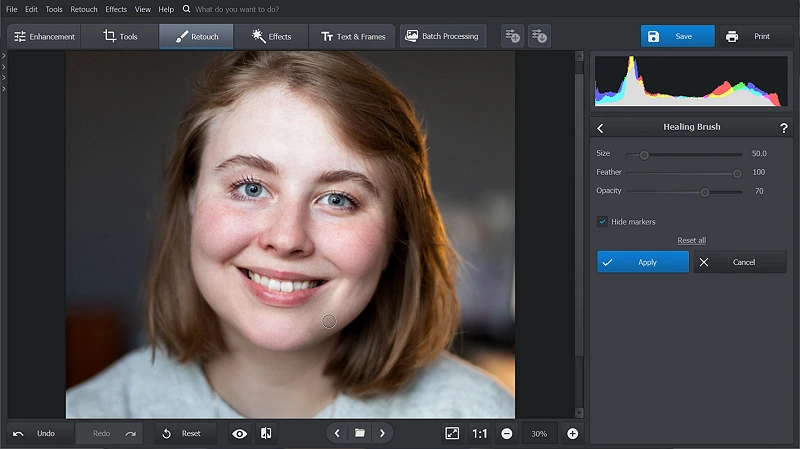
Wipe off the extra chin with a touch-up tool
Step 3. Define Your Jawline
Stay on the Retouch tab and choose the Face Sculpt feature. In the Chin section, drag the Width slider to the left to give your jaw a delicate shape.
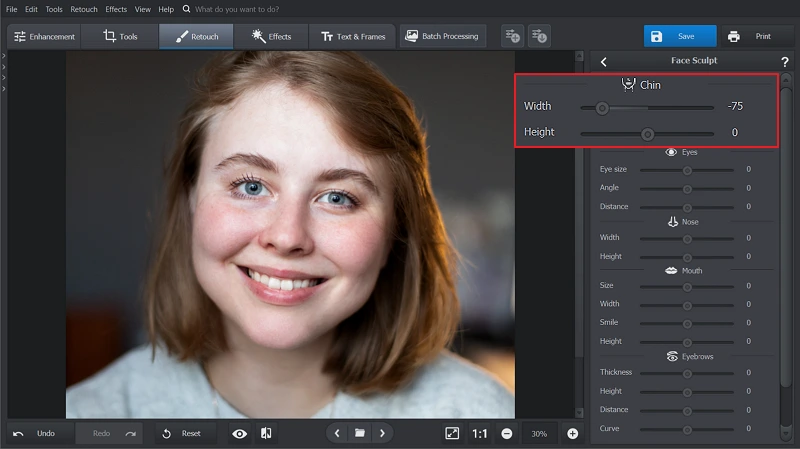
Adjust your chin area with Face Sculpt
Step 4. Save Your Enhanced Portrait
Once you’re happy with the outcome, hit Apply and then Save.
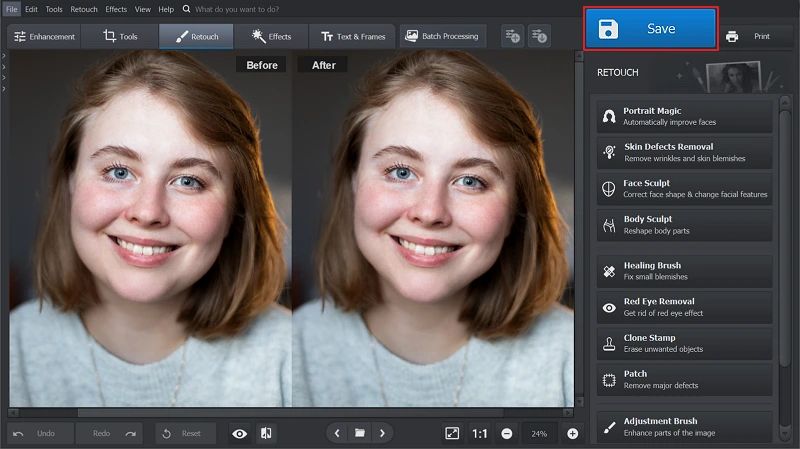
Here’s your stunning portrait without extra chin
Ready to sculpt your jawline with PhotoWorks?
Start a free trial now!
Way 2. How to Remove Double Chin in Photoshop
If you have quite a lot of experience in post processing or don’t mind the challenges, try out Photoshop. This image editor, beloved by professionals in photography, offers numerous comprehensive tools and multi-layer editing. With this program, you can make graphic designs, create photo montages, and enhance pictures on your iPad and Windows & Mac computers. Check out how to get rid of a double chin in Photoshop below:
- Run the software. Open your photo in Photoshop.
- Draw a path around the chin area. Pick the Pen tool and change its mode to Path in the Options bar. Create the curved path on the chin and then complete it to its starting point.
- Turn a new path into a selection. Right click the Path and pick Make Selection. Keep the selection active and transform it into a new layer. Now that you have a layer for the chin, create a similar layer for the rest of the picture.
- Rearrange the layers. Place the Chin layer under the Face layer.
- Use the Warp tool. Make sure the Chin layer is selected. In the options tab, pick a grid. Push the grid up until the double chin disappears.
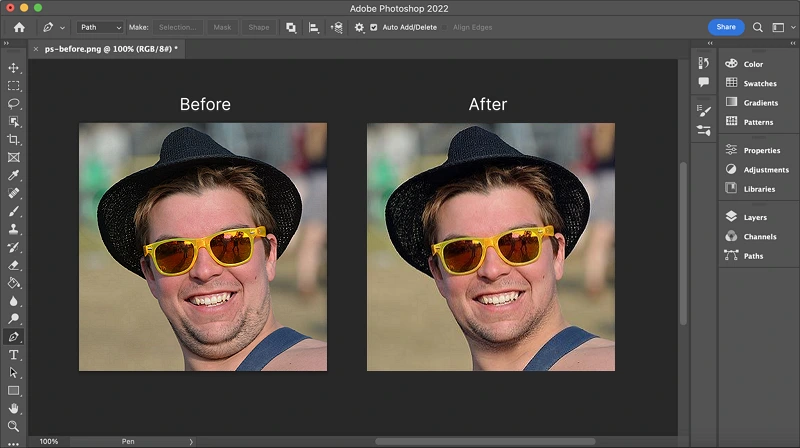
Use layers in Photoshop to achieve photographs without double chin
Way 3. How to Fix Double Chin: Apps for Smartphones
Want to quickly retouch your portraits on the go? Opt for double chin removal apps for mobiles. Here are two great software options to choose from:
How to Remove Double Chin in Picsart
Picsart is a picture editing application that has everything you need for simple photo enhancement. It lets you remove double chins online, as well as on Android, iOS, and Windows smartphones. Here's how to do it:
- Install Picsart on your smartphone or open the web-based version. Open the image you want to edit in the app and overlay the same picture again using the Add Photo button. Reduce its opacity and move it a bit above.
- Delete the entire newly added picture as well as the chin crease, except for the neck. Choose the Stretch tool and push the chin upwards.
- Overlay the same photo once again as in step 1. Align it, making the chin located in the same place as the original one. Click Invert and then Restore. Carefully reveal the chin only. Done!
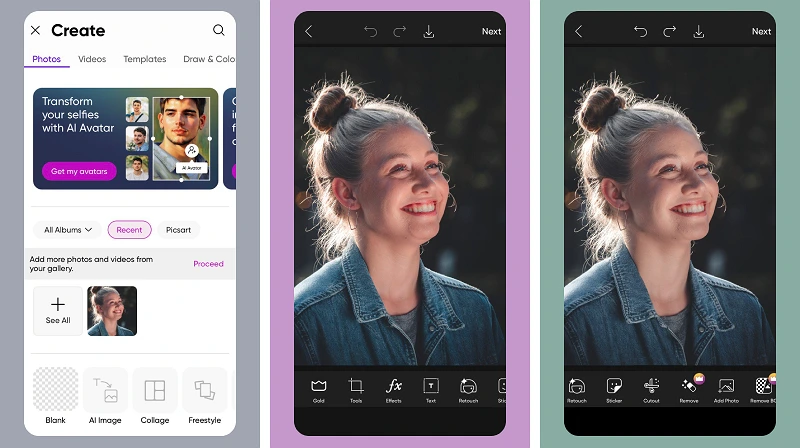
Retouch selfies with Picsart
How to Edit Out a Double Chin in Facetune
Want something easier? Android and iOS users have another option, and it’s Facetune. It's a photo editing application that is mainly used to enhance and retouch selfies with one tap.
- Open a portrait in Facetune and sharpen your jawline. In the Face tab, pick the Jaw feature and adjust it with sliders.
- Smoothen the lines. Switch to the Retouch tab and use the Heal tool to remove the crease.
- Download your creation. Once you’re satisfied with the result, click Save.
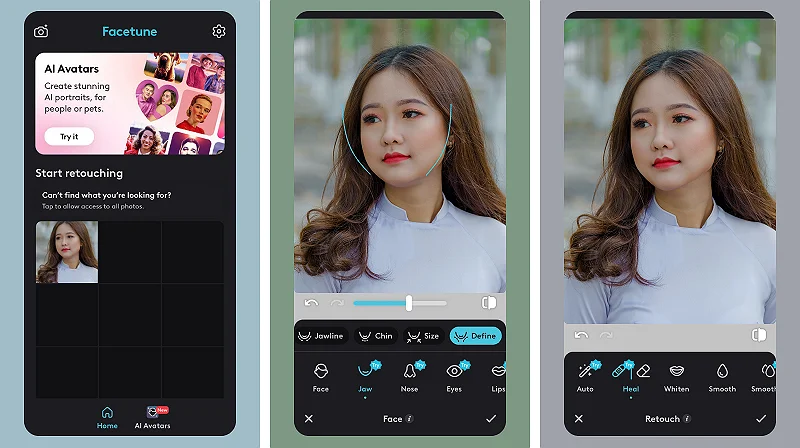
Enhance your portraits with Facetune
Conclusion
Now you know how to get rid of double chins in pictures with 4 different editors as well as how to get a gorgeous jawline during a photoshoot. So find that double chin photo you wanted to get rid of and turn it into a stunning portrait worth sharing on social media.
FAQ
Sure, you can use Photoshop to remove a double chin. Here’s how:
1. Create a path around the chin area with the Pen tool.
2. Turn the path into a selection, and then transform it into a new layer.
3. Pick the Warp tool and select a grid. Push the grid up until the double chin disappears.
Follow the link for more detailed instructions.
When choosing a handy app to edit a double chin, you should look for AI-powered tools for retouching faces and healing brushes for smoothing out edges. Here are the best apps:
- Facetune
- Picsart
- Peachy
- Retouch Me
Follow the link to find out more about the best apps to remove double chin.
1. Upload the photo to Facetune.
2. Go to the Face tab and pick the Jaw tool. Adjust it with the Jawline, Chin and Define sliders.
3. Switch to the Retouch tab and use the Heal tool to get rid of the chin crease.
Use PhotoDiva, AI-driven portrait editing freeware, to edit out your double chin. You can also use it to remove any skin imperfections, define your face & body, and apply makeup without any hassle. Try out a new style by changing your hair and eye color. Or just enhance your photograph with artistic filters.
Good makeup, right poses, and proper lighting can help you hide your double chin during a photoshoot. As for makeup, you can sculpt the jawline by simply darkening the extra chin with a contouring palette. You may also switch the focus from your double chin to your eyes and cheeks by using the highlighter. Avoid light coming from below. Position it and the camera higher to eliminate a double chin.


