4 Best Video Volume Boosters
to Make a Video Louder




 4.2
Votes: 6
(Rated: )
4.2
Votes: 6
(Rated: )
Your video sounds too quiet? Don't rush to reshoot your clips or even delete them, because you can fix the sound flaws with modern video editors.
There is plenty of software capable of increasing video volume. But if you are new to video editing, be cautious when choosing your tool, because some of the programs have a confusing interface or require a lot of manual work. To ease your choice, we’ve selected 4 sound enhancement programs for every skill level, device, and budget, and made a step-by-step tutorial on how to handle audio boosting in each of them.
Part 1. Easiest Way to Increase the Volume of a Video on PC
Need a program to use on your PC? Check out Clipify. It’s comprehensive yet user-friendly video editing software designed for novices. It’s available for Windows 11, 10, 8, and 7. This all-in-one program allows you to not only boost the sound on your video but also color-correct and trim your clip, add voiceover and transitions, embellish it with stickers and captions, etc. The only downside is that there’s no Mac version. Check out a step-by-step guide on how to enhance the sound on your video using Clipify:
Step 1. Install Clipify on Your PC
To get started, click the button below and download the video editor installation package. Then, open the file and follow the installation wizard’s guidance to launch the software.
Step 2. Upload Your Video into the Program
On the startup screen, hit the New Project button. In the window that pops up, choose Blank Project. To open the video, either click Add Videos and Photos and select the necessary footage from your PC library, or just drag and drop it onto the timeline from your folder.
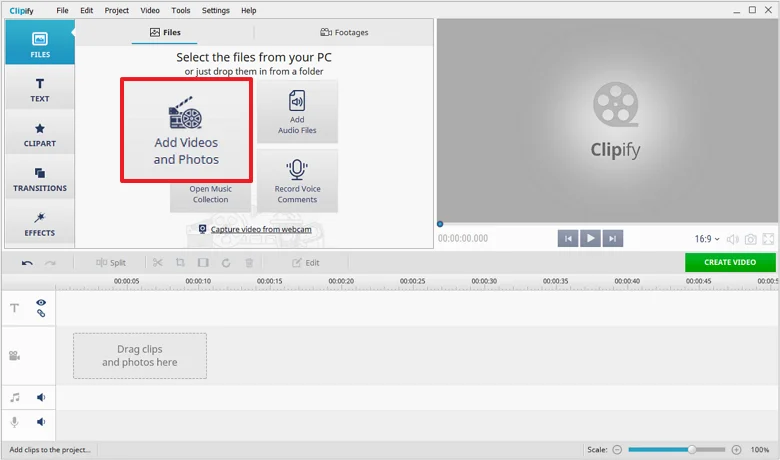
Insert your footage into Clipify
Step 3. Increase the Volume of Your Video
Below let's find out how to make videos louder in three different ways using Clipify. Pick the one that seems easiest for you to use.
Way 1: Boost the Audio Using the Slider Tool
This technique can be used to increase the sound of the entire video.
Click the Edit button above the timeline. On the General tab, drag the Sound Volume slider to the right to increase the video volume.
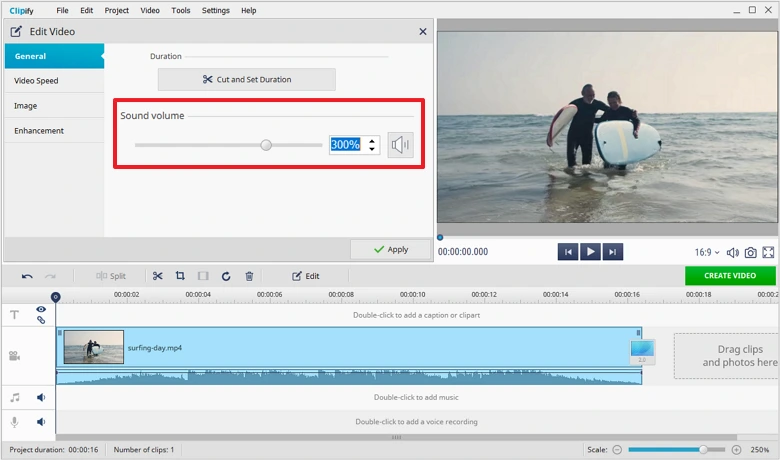
Enhance the sound of the whole video
Way 2: Adjust the Volume with Audio Points
This technique can be used to make only some parts of the video louder.
First, increase the volume, as in Way 1 above, to make the quiet parts sound normal. Then, on the timeline, click the right mouse button and select Add Audio Points. Add two points - at the beginning and at the end of each too-loud footage segment. Drag those points down to reduce its volume.
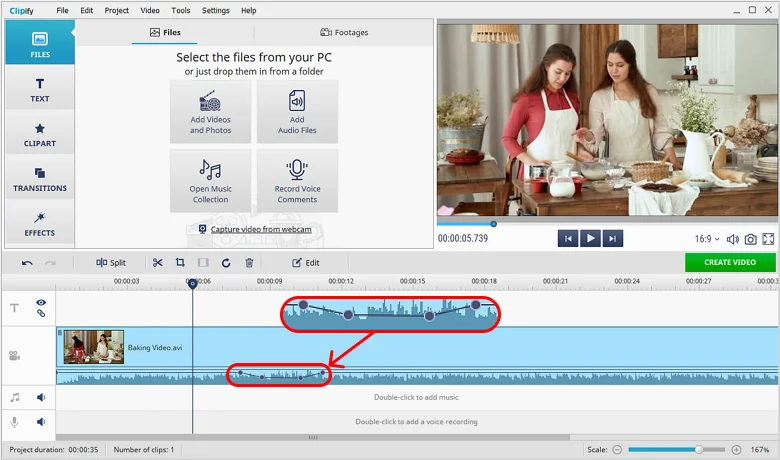
Turn up the volume in some parts with the Audio Points feature
Way 3: Align the Sound by Splitting the Video into Parts
This technique can be used to boost the volume only in some parts of the video.
Divide your video into segments with normal and quiet sound, and then adjust the quiet parts only. On the timeline, move the playhead to the point where the sound changes significantly and click Split. Then drag the playhead to the end of the quiet segment and click Split again. Select the low-volume clip you’ve just divided on the timeline, and repeat everything we did underWay 1.
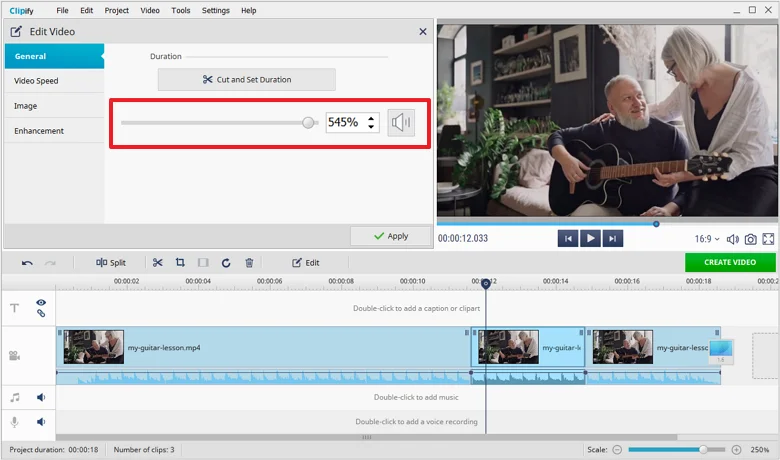
Split your clip into parts with different sound volume
Step 4. Export Your Clip with the Enhanced Sound
To save your video, hit the Create Video button under the preview window and choose the desired format.
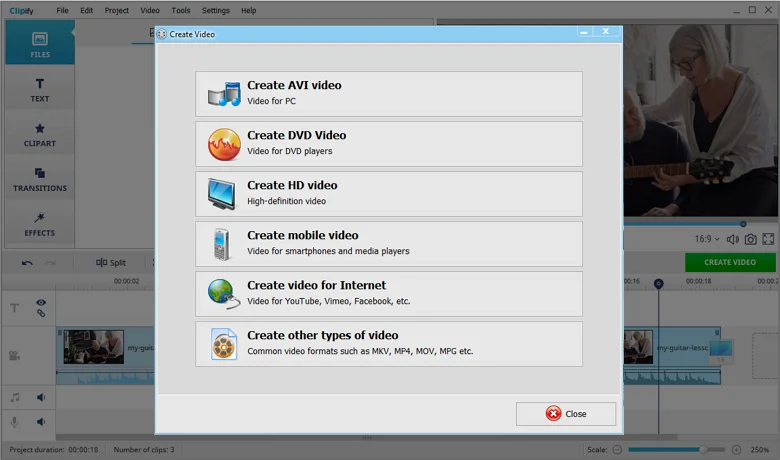
Choose the output format for TV, DVD, social networks, or mobile devices
As you can see, Clipify allows you to increase the sound on
your pre-recorded video in a fast and easy way.
Click the button below and download this volume boosting software for free!
Part 2. Increase Video Volume Online
Want to know how to make the sound louder in a video without downloading anything on your device? Check out VideoLouder, an online amplifier that is also free to use. It lets you turn up the volume in just a few clicks on any device. The major drawbacks are that you can't listen to the improved clip before downloading it, because there is no preview option, and you can't do anything other than modify the volume.
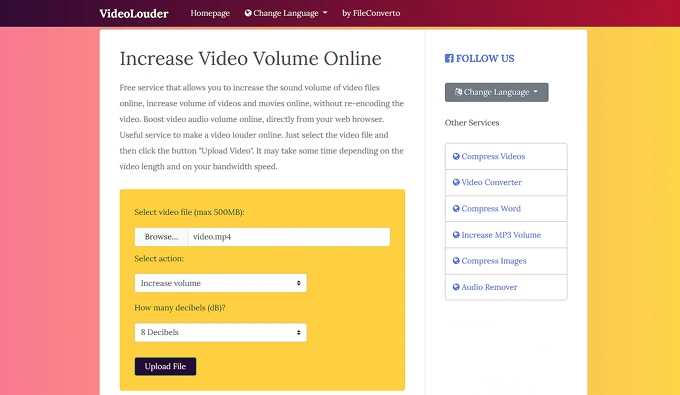
VideoLouder web page interface
Step1. Open the VideoLouder Website
Go to the VideoLouder website page. To upload your video, click on the Browse button and choose the clip from your hard drive. Note that the maximum size is 500 MB.
Step 2. Increase the Volume on Your Video Recording
In the Select Action dropdown list, choose Increase Volume. Then set up the desired volume in decibels.
Step 3. Download Your Video
Click on the Upload File button to start the sound increasing process. Scroll up the page and hit Download File to save the video on your device.
Part 3. Make a Video Louder on iPhone and Android
Make a Video Louder on iPhone
How to enhance the audio in a video on Apple products? Use a pre-installed video editor named iMovie. The program is available not only on your iPhone but also on iPad and Mac devices. Cropping, adding text and filters, adjusting the speed and volume, and other quick editing tasks can all be done on the go with this software. The only downside is that the video editing features are quite basic and not suitable for professional use.
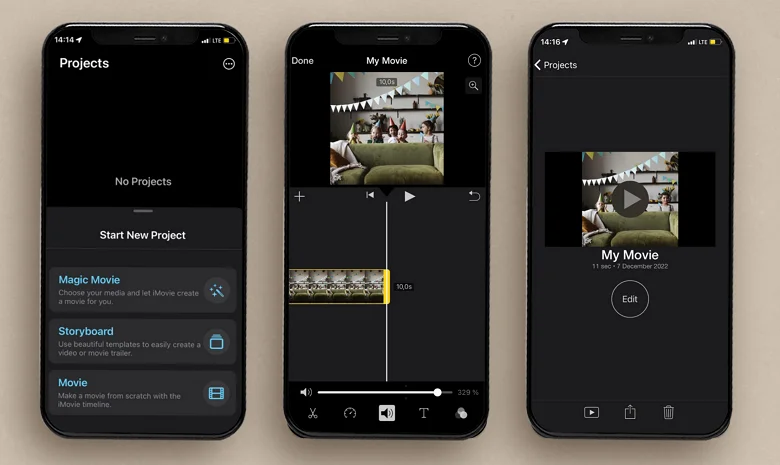
All Apple devices come with the free iMovie video editor
Step 1. Open Your Footage in the iMovie App
Find iMovie on your smartphone or download it for free from the AppStore. Start a new project by choosing the Movie feature, and upload your video from your iPhone library.
Step 2. Enhance the Sound on Your Video
Tap on the timeline to select your clip. Click the sound icon and drag the slider right to increase the volume of your footage.
Step 3. Save Your Video Clip
Preview your result to check the volume. To download your video, first, click Done in the upper left corner, then hit the import icon, and choose Save Video.
Make a Video Louder on Android
Need to know how to make the audio louder on your Android device? Try out AudioFix. This sound editor lets you use an equalizer and audio filters to enhance the volume of your video. Its intuitive interface is a great choice for newcomers to editing and for users who only need to adjust their video sound. The main drawback is that you should purchase a subscription to download your improved video.
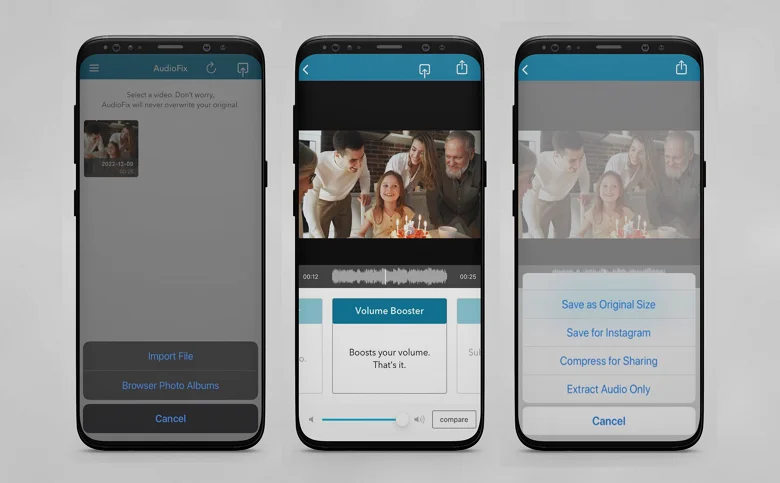
AudioFix is ideal for adjusting the audio in your video recording
Step 1. Upload the Clip into AudioFix
Download AudioFix from Google Play on your smartphone. Run the app and choose a low-volume video from your gallery.
Step 2. Enhance the Audio in Your Video File
While staying on the Volume Booster tab, drag the slider to the right to make the sound louder.
Step 3. Download Your Footage
Select the output option you want by clicking the export icon in the upper right corner. You can save your video in its original size, prepare it for uploading to Instagram, compress it for sharing, or extract just the enhanced audio.
Conclusion
If you stayed up to the end, you are now familiar with the 4 volume increasers for video. Plus, you know what steps to take in each of them to make your footage sound louder. Still undecided? Let's briefly sum it up. Shoot a lot on your smartphone, or don't have a computer? Take a look at iMovie or AudioFix, depending on the OS on your smartphone. Need a quick sound boost without installing anything on your computer? If so, VideoLouder is just for you. If you need to change something else in your video besides the volume, like add music, record a voiceover, or even stabilize your clip, opt for Clipify. The choice is yours!
Click the button below and install Clipify for free
to make your video clips louder!
Part 4. FAQ About Increasing the Volume of a Video
You can increase the volume of your video in three ways, depending on what you want - to improve the sound of the entire clip or just a part of it. Check out a step-by-step tutorial on how to make your video louder easily.
Step 1. Download and run Clipify on your PC.
Step 2. Upload your MP4 file into the program.
Step 3. Use the Sound Volume slider or Audio Points to make your MP4 louder.
Step 4. Save your improved footage.
To turn up the video volume on your iPhone, use a pre-installed application named iMovie. Find out how to do that in this detailed guide.
