Top 11 Photo Editing Software for Windows 11
In this guide, we’ll tell you about handy apps for complete newbies as well as for experienced users. You’ll explore not only free photo editors and paid programs for your PC but some online alternatives as well. Dive in and find the best photo software for Windows 11 that meets both your budget and all your creative needs.
1. Microsoft Photos 11 - best for sorting photos & videos
Microsoft Photos is gallery software for sorting and storing pictures and clips. It comes pre-installed on Windows 11 PCs. "Does Windows 11 have a photo editor?" you may question, and the answer is yes. Microsoft Photos is designed for simple editing as well. Crop, flip, straighten, make color and light corrections, auto enhance images, and more. Compared to version 10, MS Photos 11 has a clearer interface and an updated, better-looking collection of filters.
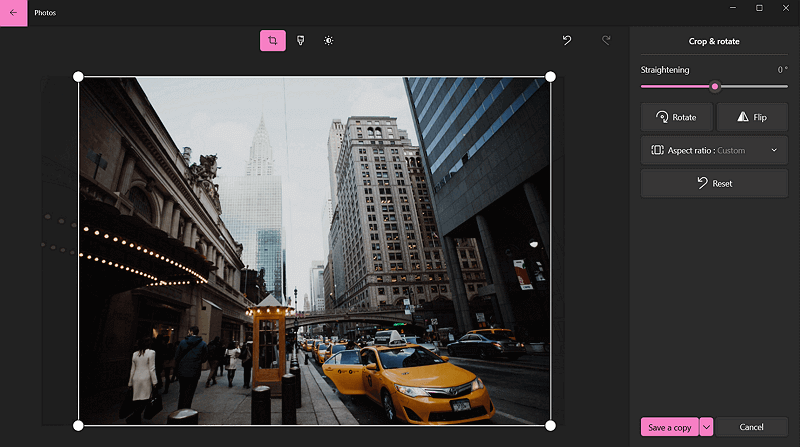
Enhance your pictures with a default Windows 11 app
Microsoft Photos 11 is a great tool for quick photo improvement and color correction without having to install new software on your PC. However, if you plan to do in-depth editing or fix imperfections, this app probably won't be the right one for you.
2. PhotoWorks - best for all-round editing
PhotoWorks is one of the handiest AI-powered photo editors. The program lets you correct your image in terms of composition, colors, sharpness, and exposure. What’s more, the software allows you to easily change the background of your photo, remove any odd objects, and further enhance your photos with built-in filters and 3D LUTs. One more useful feature of PhotoWorks is batch processing. It lets you improve, embellish or watermark lots of images at once.
The software can boast of having an AI-powered beautifying module. So when it comes to portrait retouching, PhotoWorks lets you use ready-made beautifying presets or do the task manually. You can get rid of skin imperfections, whiten the teeth, and add some tan. With this powerful software you can edit the face and body features of your model in mere minutes.
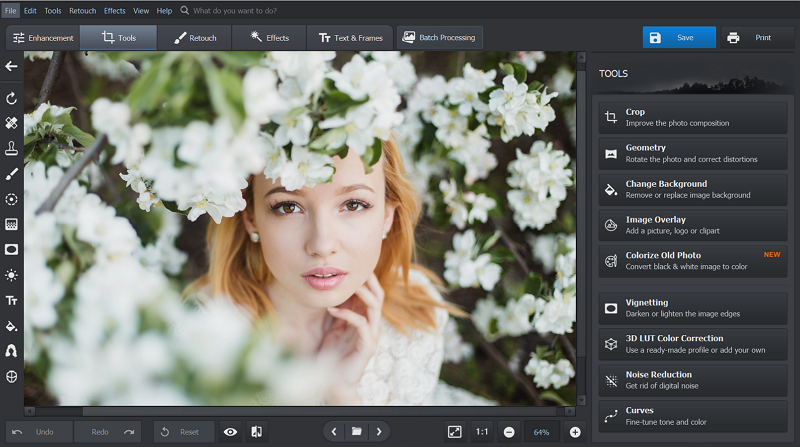
With PhotoWorks, you can improve your pictures both automatically and manually
Regardless of your skill level, PhotoWorks has everything you need for easy yet effective editing without being overly expensive. Thanks to one-click AI features, handy manual retouching tools, and built-in tutorials, you can improve your photos to a pro level fast and without hassle.
Ready to start enhancing your pictures?
Then download this Windows 11 photo editor and try it for free!
3. GIMP - best for free processing
GIMP is one of the best free photo apps for Windows 11 that is surprisingly powerful. With GIMP, you can rotate, scale, flip and shear your photos. If you’re editing your portrait shot, then you can make use of the healing and clone tools as well as color correct your photo. What’s more, this open-source software works really well even on slow and quite old computers. Keep in mind that it takes some time to learn even the simplest functions of this program. But there are tutorials available on the official website to help GIMP users start editing their pictures faster.
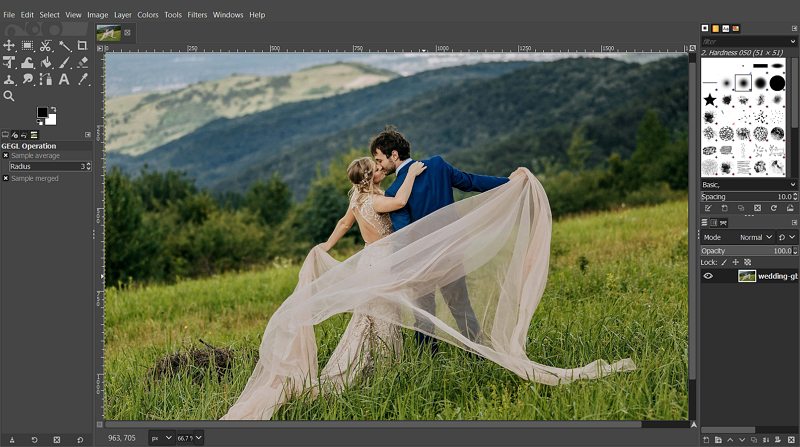
With GIMP, you can edit your images even on a slow PC
Overall, GIMP is great as a free alternative to the famous Photoshop if you’re a professional on a budget and ready to overlook its cumbersome workflow. You can create graphic designs and process photos using the various tools it offers.
4. Luminar - best for AI modifications
Luminar is one of the first fully AI-powered photo editing software. The program is equipped with a library of pre-made templates. You can use them as presets to enhance your photos in a click. In case you want to edit your images all by yourself, you can manually correct color balance and exposure, and crop or rotate your pictures. Luminar can also help you retouch your portraits on a basic level. There are some tools to remove blemishes, slim the face and smoothen the skin.
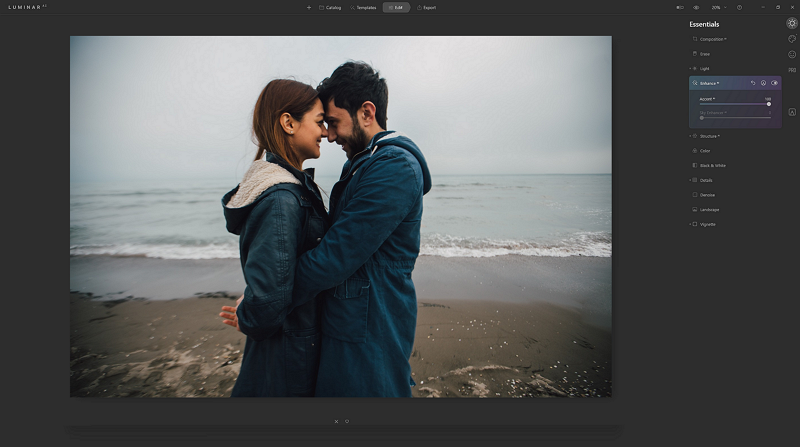
Luminar can edit your photo automatically and with a decent result
Luminar's AI-based toolkit and easy-to-use interface are designed to help you bring your creative ideas to life. However, if you mainly plan to edit portraits and your computer isn’t powerful enough, you are better off using something else.
5. PicsArt - best for casual editing online
PicsArt is a generally free online tool that has a paid Pro version now. If you use Picsart for free, you can edit your photos, draw on them with layers, and use collage templates to your liking. You can also buy effects or stickers that you want to apply. When finished with improving photos, you can share your pictures with all the PicsArt community as well as on other networks. But this service has downsides as well. It can sometimes crash or be slow to respond to the user’s commands.
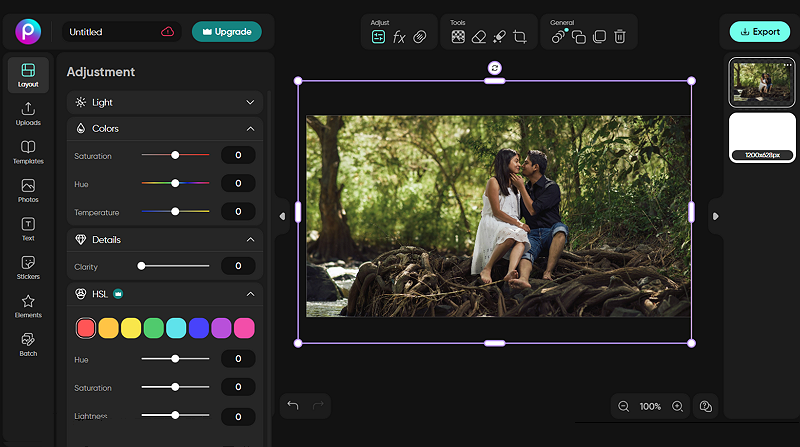
You can purchase new stickers or templates within PicsArt
If you don't want to download anything to your device but still need something more powerful than MS Photos, Picsart is the way to go. To take advantage of all the tools and features available, you have to purchase a subscription.
6. Adobe Photoshop Express - best for Adobe fans with little skills
Adobe Photoshop Express is one of the more famous photo editing programs from the Adobe company. This fact alone makes us pay attention to this app. This PC-based app allows you to open a picture from your computer or shoot a photo with your web camera. You can crop photos, fix red eyes and apply enhancing presets to your picture for free. Some handy options like selection, overlays, layers, noise reduction and HSL editing are available only in the costly Pro version.
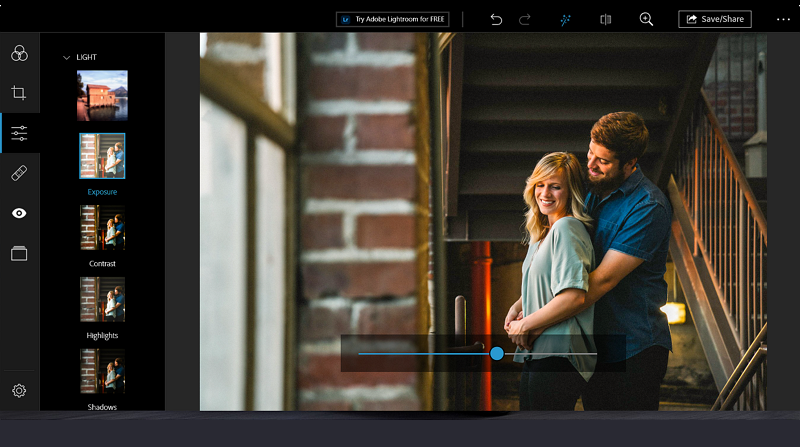
Employ this entry-level photo editor to improve your shots
If you are new to editing and want to get started with Adobe products, Photoshop Express is a decent choice. It has everything you need for simple editing. But it may be quite expensive if you want advanced tools, and not powerful enough for retouching.
7. Paint.NET - best for newcomers
Paint.NET is a simple Windows 11 pictures editor. The program allows you to use its extensive library of plugins, fix brightness and contrast, improve hue and work with curves, levels, and layers. Paint.NET is full of special effects, so you can blur, distort and sharpen your photos. One more useful feature is the support for the history of all the improvements you make. Paint.NET doesn’t really suit professionals due to a quite limited toolkit. But it can be a good choice for newbies.
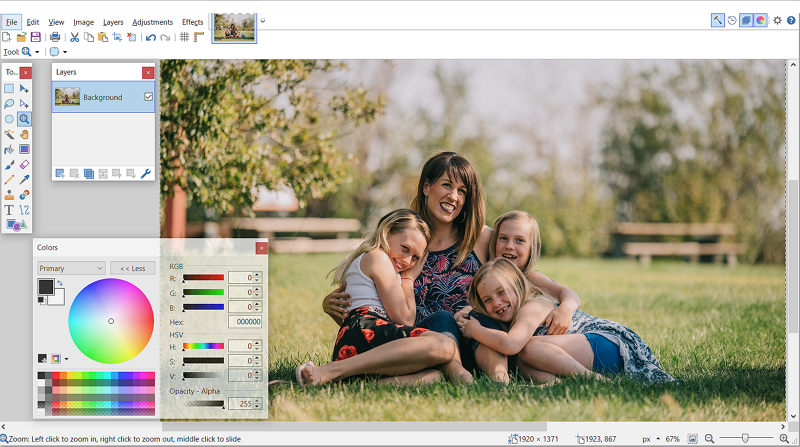
Paint.NET isn’t a pro-level tool at all but you can use it for basic photo editing
Paint.NET is a handy image editor for Windows PCs. It’s perfect for basic editing on low-spec computers. Despite plugin support to expand editing capabilities, this application is not powerful enough for professional processing.
8. PhotoScape - best for uncomplicated editing
PhotoScape is one of the best photo editing software for Windows 11. You can use this app for free or buy a Pro version in case you need more tools. The basic version is packed with a number of filters, frames, and brushes. There are also some shape cropping and smart cut-out tools, as well as a color picker and a few clone stamps. In case you want to edit multiple pictures at once, you can use the batch editing feature to save your time. Alternatively, the editor allows its user to create Animated GIFs or convert pictures from RAW into various formats like JPG.
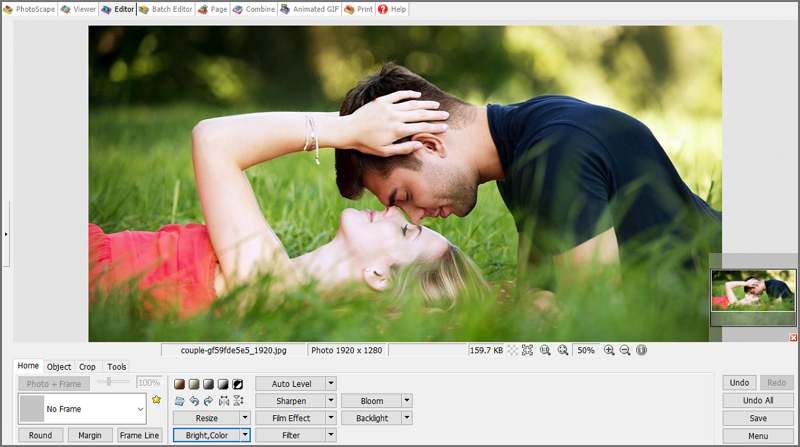
You can use PhotoScape not just for photo editing but for creating GIFs too
PhotoScape is a great program for first-timers who want to quickly fix flaws and have some fun with their photos. The only drawback is the baffling layout, but you may figure it out thanks to the tutorials on the official website.
9. Canva - best for creating designs online
Canva is one of the most wide-known tools for graphic designers. To start using this online service, you’ll need a stable Internet connection and a free account. With it, you can resize, crop, and sharpen your images. Canva also allows you to fix the brightness, contrast, and saturation of your photos. What’s more, you can add text to pictures and apply filters and effects to them for free. In case you want to upload your logo, remove the background of photos or resize your images to various formats for social networks or photo printing, you’ll need a costly Premium subscription.
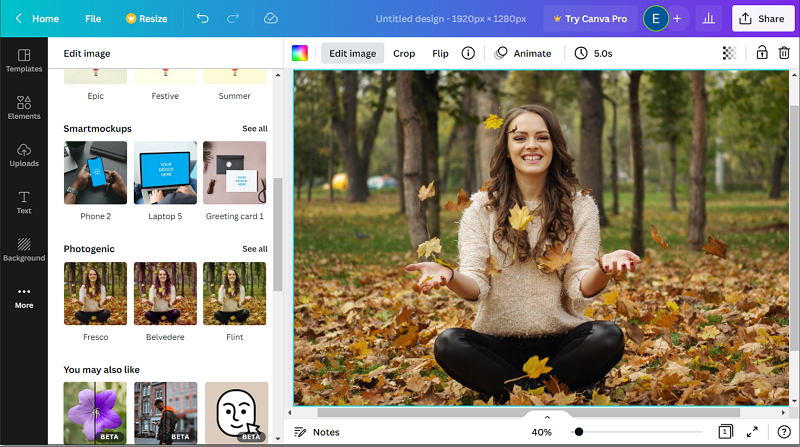
You’ll need to buy a subscription to use all the features of this online photo editor
Canva is a great choice for transforming your shots into design creations, as well as for free and simple enhancement. It’s not suitable for pro-level editing or portrait retouching, though.
10. Pixlr - best for novices
Pixlr is one of the best free photo editing apps for Windows 11. This online tool is perfect for beginners or basic image editing. You don’t need to start an account - the platform allows you to drag and drop your photo and dive into editing. With Pixlr you can make your pictures brighter or darker, use the splash effect and auto adjustment feature. This Windows 11 photo app allows you also to remove the background (which is quite a cumbersome task), crop or resize your images, and replace colors in your pics. Since it’s a web-based app, you can see some ads from time to time.
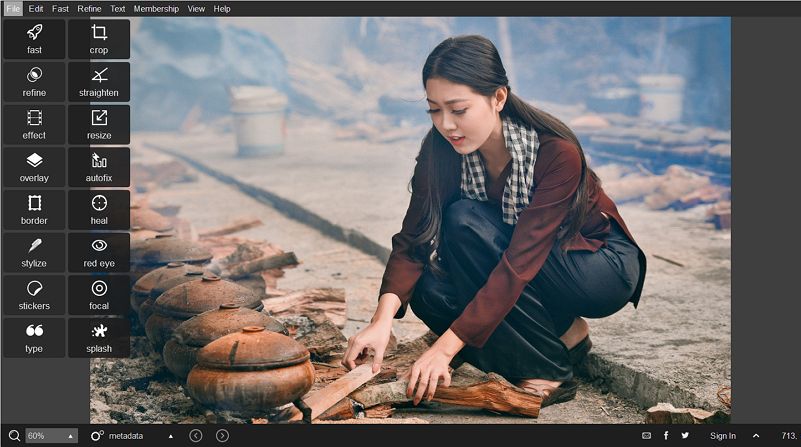
Pixlr is a good choice for newbies at photo editing
Pixlr comes with a variety of image manipulation tools & features that even beginners can handle. Despite being free and simple, the program can be quite annoying due to ads and requires a stable Internet connection.
11. Fotor - best for one-click enhancements
Fotor is a quite popular online photo editing platform that is packed with complex tools. You can choose between free and paid versions of this editor. With Fotor, you can crop and color correct images. What’s more, this photo editor for Windows 11 allows you to instantly enhance pictures with the one-tap mode. You can also apply different filters and effects to your photos. But Fotor doesn’t save the changes you make. So if you’ve closed the browser by mistake, you’ll need to start editing from scratch.
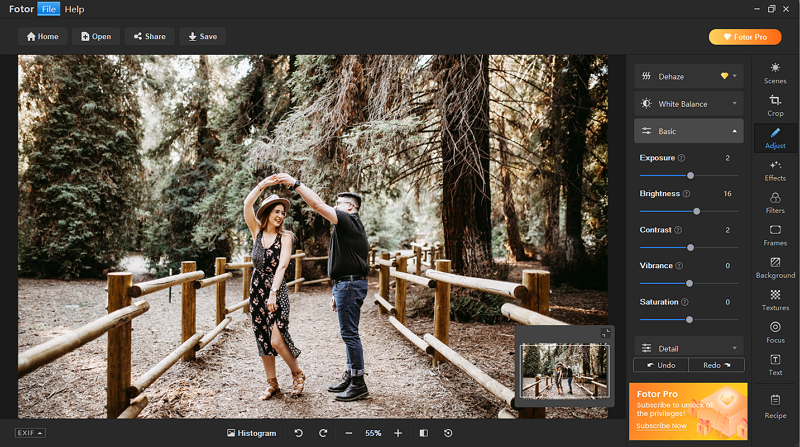
Fotor allows you to enhance your photos in a click with 13 presets
For those who are new to editing, Fotor is a good choice. It’s easy to master because of an uncomplicated interface and one-click tools. To share images without watermarks and get rid of ads, you have to buy a subscription. You can also lose all your efforts if you accidentally close the website tab.
How to Pick the Best Windows Photo Editor
- Ease of use - Some photo editors might be overly complex and demand in-depth learning. If you're not yet experienced enough with editing or don't want to waste time searching for tools, stick with user-friendly software that has a welcoming interface and can do most tasks automatically.
- Price - A good Microsoft image editor doesn't have to be costly. After all, if you are a newbie or don't plan to edit pictures often, you don't need pricey software. So, consider getting a free or low-cost program. It’s better to spend the savings on photography courses or new camera gear.
- Tutorials - Even though the software you choose may be straightforward, you will still need some assistance, especially in the beginning, to get the most out of each edit. Choose a program with built-in tutorials to save time instead of browsing the Internet for help.
- RAW support - Even if you're just starting out, you probably already know the benefits of shooting in RAW. The program you select should accept various image formats. This way, you can get everything you need out of any source file.
- Batch mode - Editing photographs is a time-consuming process. So if you don’t want to spend hours in front of your computer, find a program that lets you edit multiple pictures in one go. This way, you can save lots of time that you can spend on getting new photography skills.
Best Photo Editing App for Windows 11: Final Thoughts
You’ve just explored the top Windows 11-based software to enhance your pictures. Still doubt which one to opt for? If you’re a pro in photography and need a free, but powerful editor for your work, then opt for GIMP. In case you’re making your first steps in photo editing and don’t need well-equipped software, you may give Pixlr a try. Are you keen on Adobe Family programs and are quite used to them? Then pick Adobe Photoshop Express for quick and simple photo editing.
If you’re a beginner passionate about enhancing photos on a pro-level then go with PhotoWorks one of the best photo editors for PC. This reliable software is packed with lots of tools to edit your images. The auto-correct feature will help you easily adjust the colors, sharpness, and exposure of your photos. Alternatively, you can edit your pictures all by yourself. There are build-in tips that will explain all the features of this software to you. It'll take you a few clicks to change the unattractive background of your photos or embellish images with more than 200 stunning effects.


